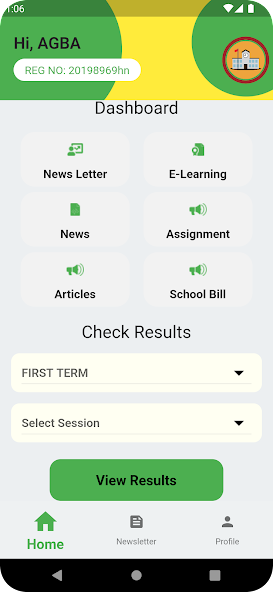HOW TO DOWNLOAD NEWSLETTER
- Scroll down on the Home Page
- Click on "Download Newsletters" or "Click here to download Newsletter"
- From the Newsletter page, scroll through the newsletters, click "download" at the top right corner of a desired newsletter.
- The Newsletter automatically downloads after Step 3.
HOW TO PRACTICE CBT ONLINE
- Click on "CBT Practice"from the Home Page
- Enter your "Registration Number" in the "enter Username Box"
- Click on "Sign In"
- From the Student Panel, Select the Exam you want to practice e.g( WAEC or UTME)
- Select Desired Subject to be practiced from "Subject Box"
- Input how many questions wished for practice e.g ( 10,20 e.t.c)
- Select "How many minutes do you want to practice" from the time box (e.g. 5min)
- Click on "Start Exam"
- Answer each question by selecting your desired option and click on next
- To review your progress, Click on Review.
- At the end of the test, click on the "End" Button
- A question :("Are you sure you want to End Examination. Do you want to proceed?") will pop to confirm you really want to end the exam
- If YES Click on "OK" to end the CBT.(The Result will be displayed immediately)
- To take another exam, click on "RETRY"
HOW TO DOWNLOAD ASSIGNMENT
THE STEPS ARE AS FOLLOWS:
- Click on "Assignments" from the Home page
- From the "Assignments" Page , check for your Class
- Click on the "Download" button on the desired Class row
- The assignment automatically downloads after Step 3.
HOW TO CONFIRM REGISTRATION NUMBER
THE STEPS ARE AS FOLLOWS:
- Click on "Confirmreg" from the Home Page
- Select Session from the Session box (e.g 2017/2018)
- Select Class from the Class box (e.g JSS 1X OR JSS3C) ( A full list of the Students in the selected class against their Registration Number Appears)
- Check through the list for your name and Registration number for confirmation.
- If there is any other problem as regards confirmation of REG NUMBER, please Chat our support for the home page.